Last Update August 2019
- Client/Prospect Submitted Leads
- SAP Concur Rep-Submitted Leads
- Lead Set Up Requirements
Client/Prospect Submitted Leads
Step 1: Prospect Clicks on Request Information via App Center Listing
The first step is for a prospect or client to click on the Request Information button via the unique App Center listing.
Sample App Center Request Information Link:
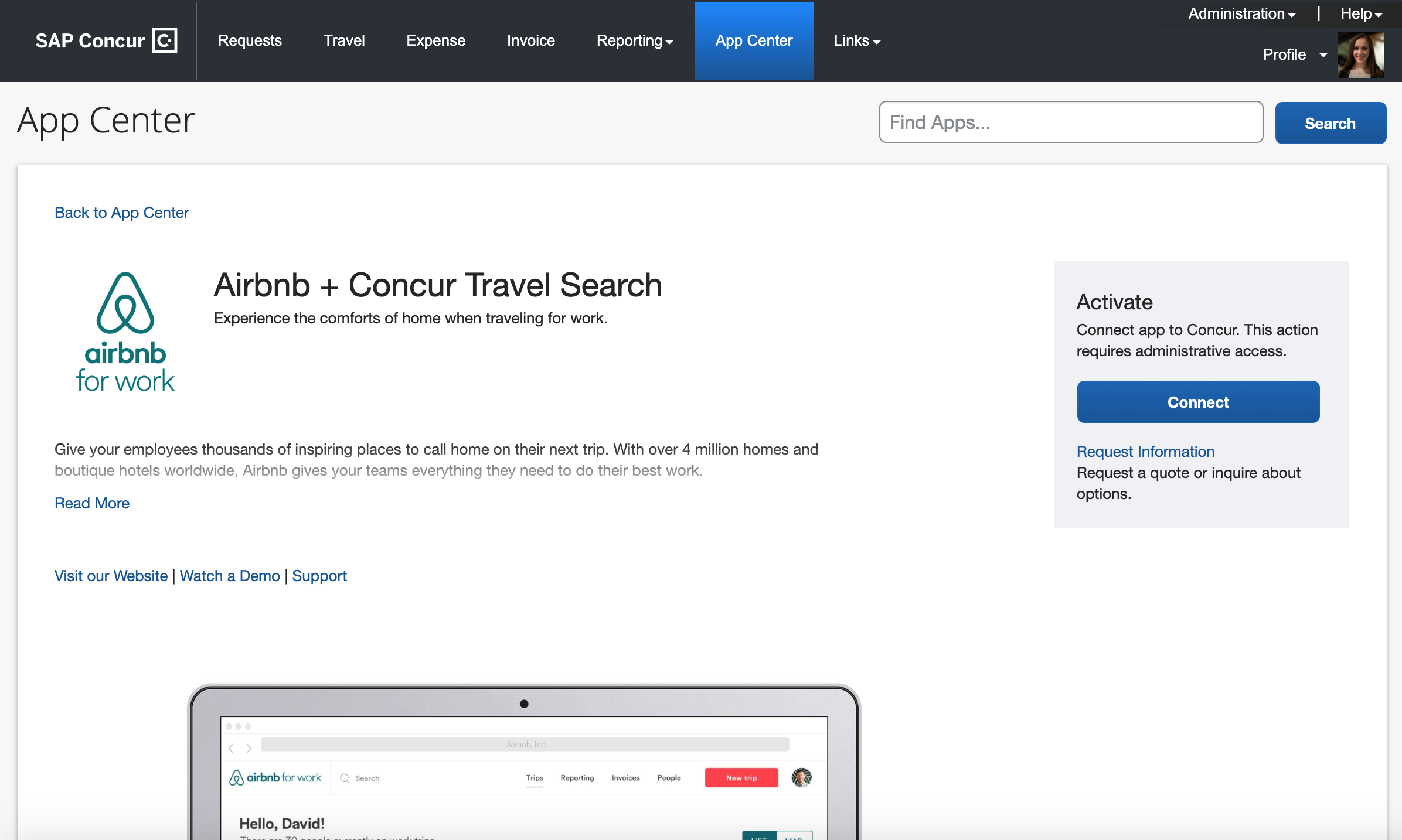
Depending upon the authentication method the app is using, the Request Information link may also appear as a button as shown below:
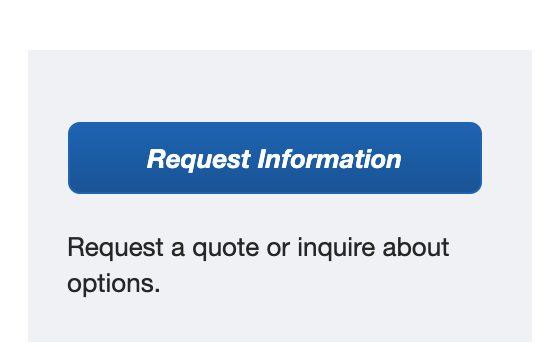
Step 2: Request Information Form Submission
After clicking Request Information the prospect is redirected to the App Center Inquiry form which is dynamic and customized for each partner. The prospect must then complete the form and submit it. After submitting the form the prospect will receive a confirmation page. Thereafter, they will be redirected back to the partner’s App Center listing.
Sample App Center Request Information Form:
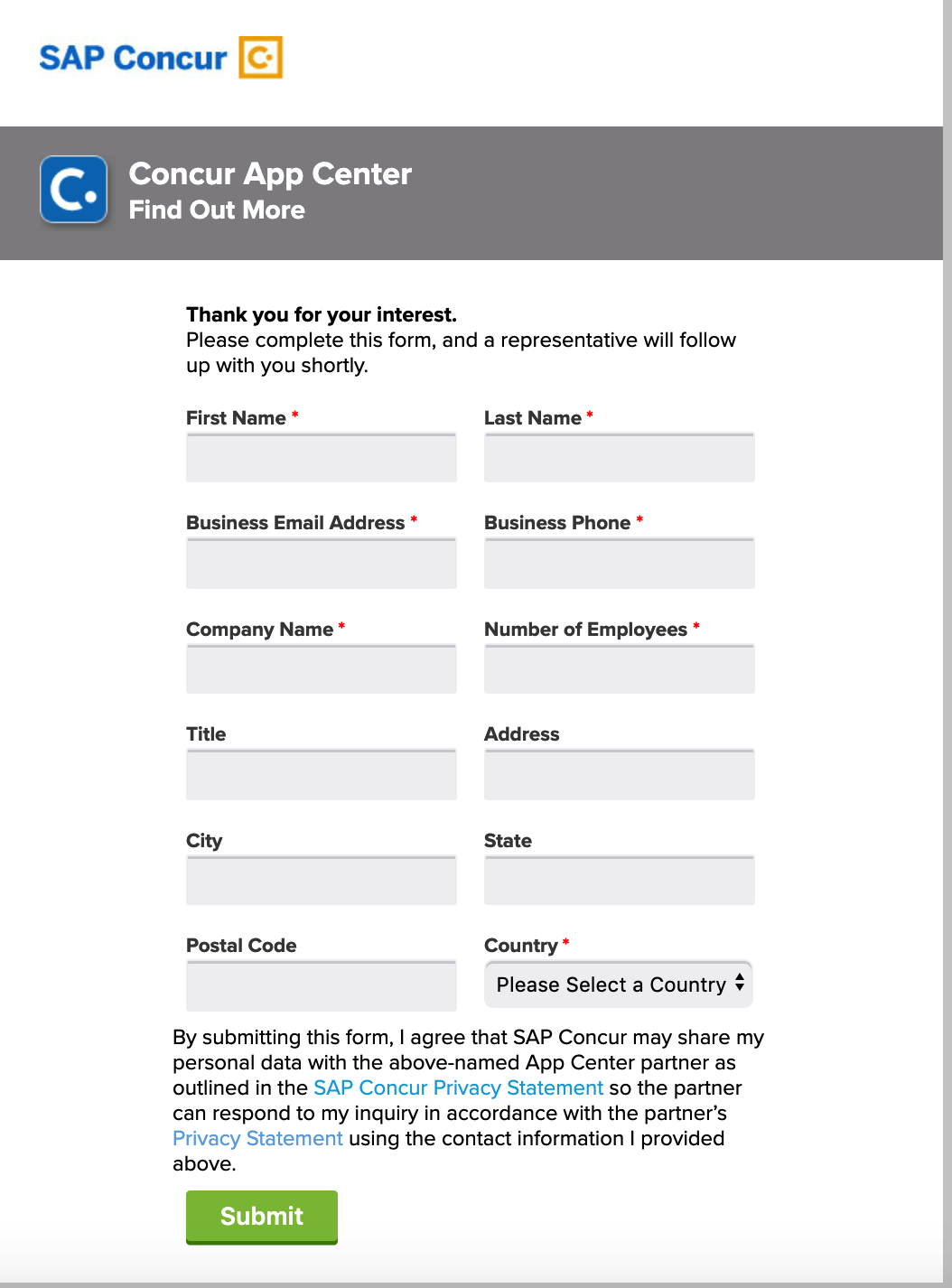
Sample Confirmation Page:
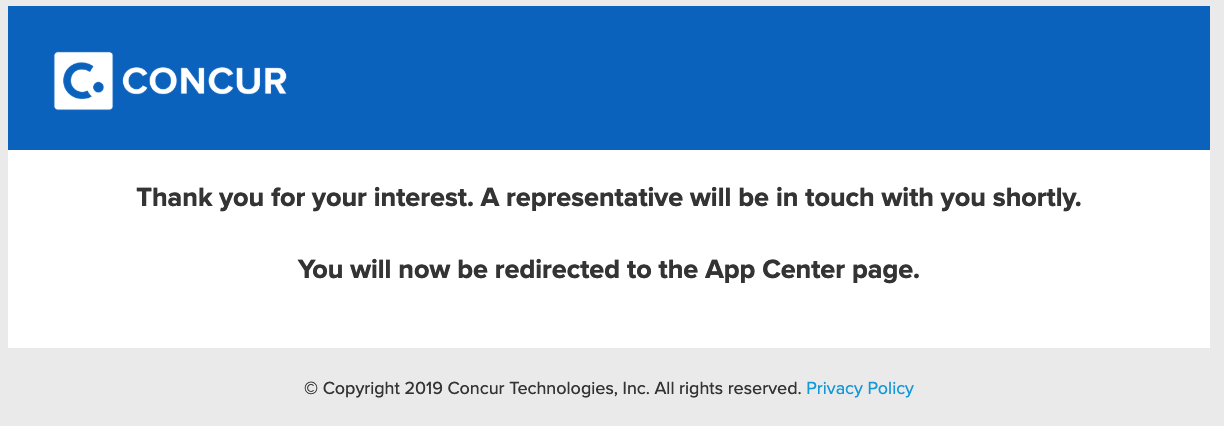
Step 3: Lead Form Submission Confirmation Email
After submitting the form the prospect will also receive a confirmation email. If the lead was submitted by a SAP Concur employee the email confirmation will be slightly modified.
Sample Confirmation Email:
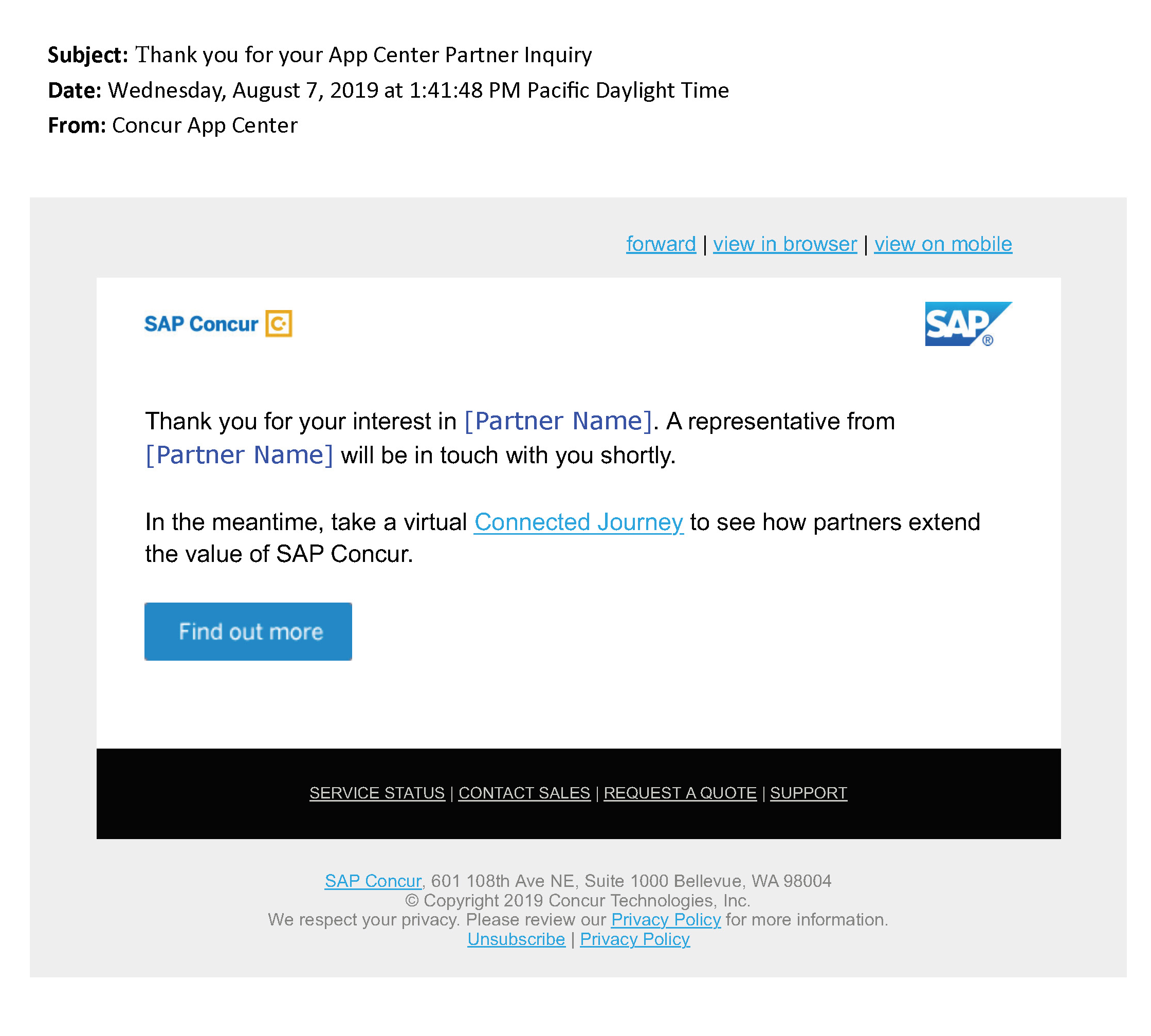
Step 4: Inquiry Notification Email
The App Center partner will receive an inquiry notification email. Partners must click on the “Accept/Reject” button to be redirected to the Accept/Reject Form for completion within 20 days of receipt.
Sample Inquiry Notification Email:
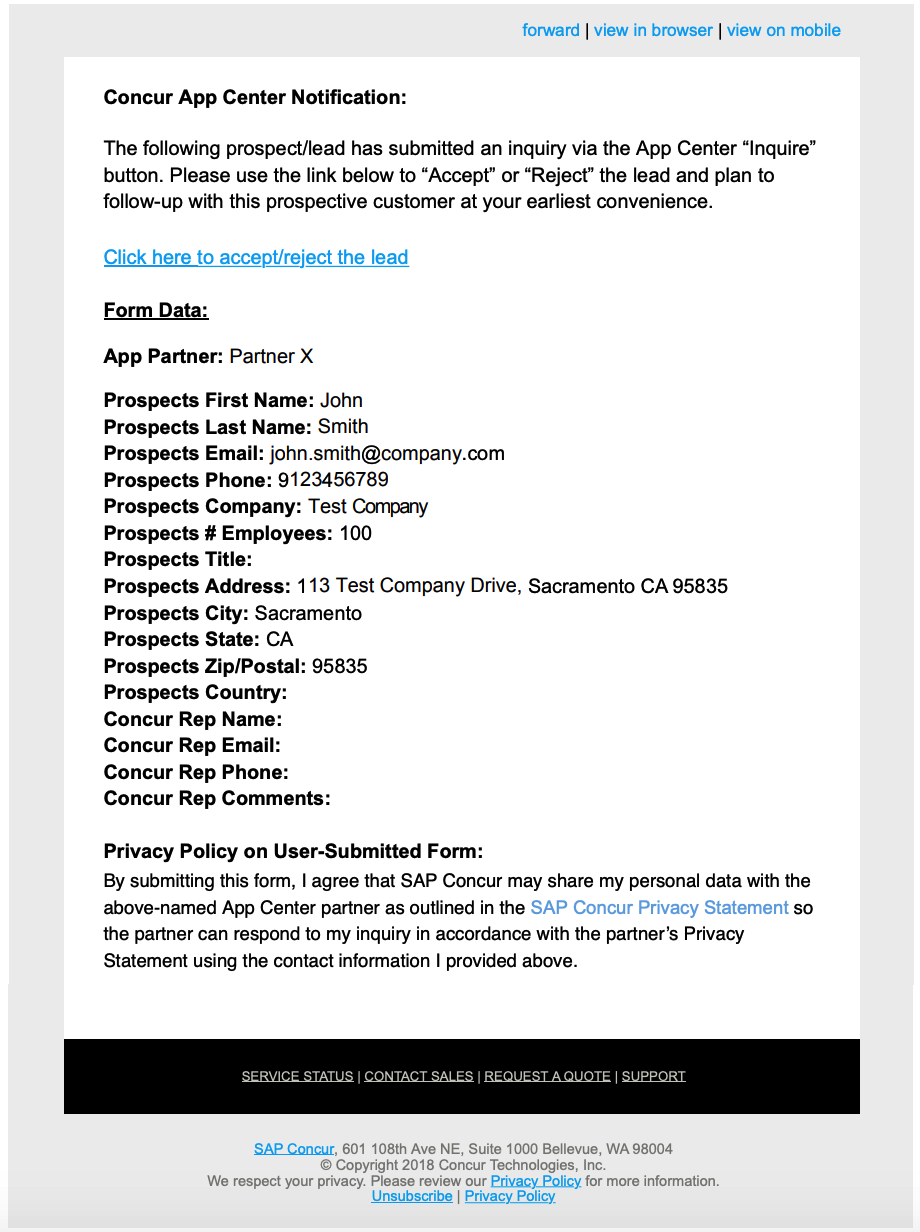
Sample Accept/Reject Form:
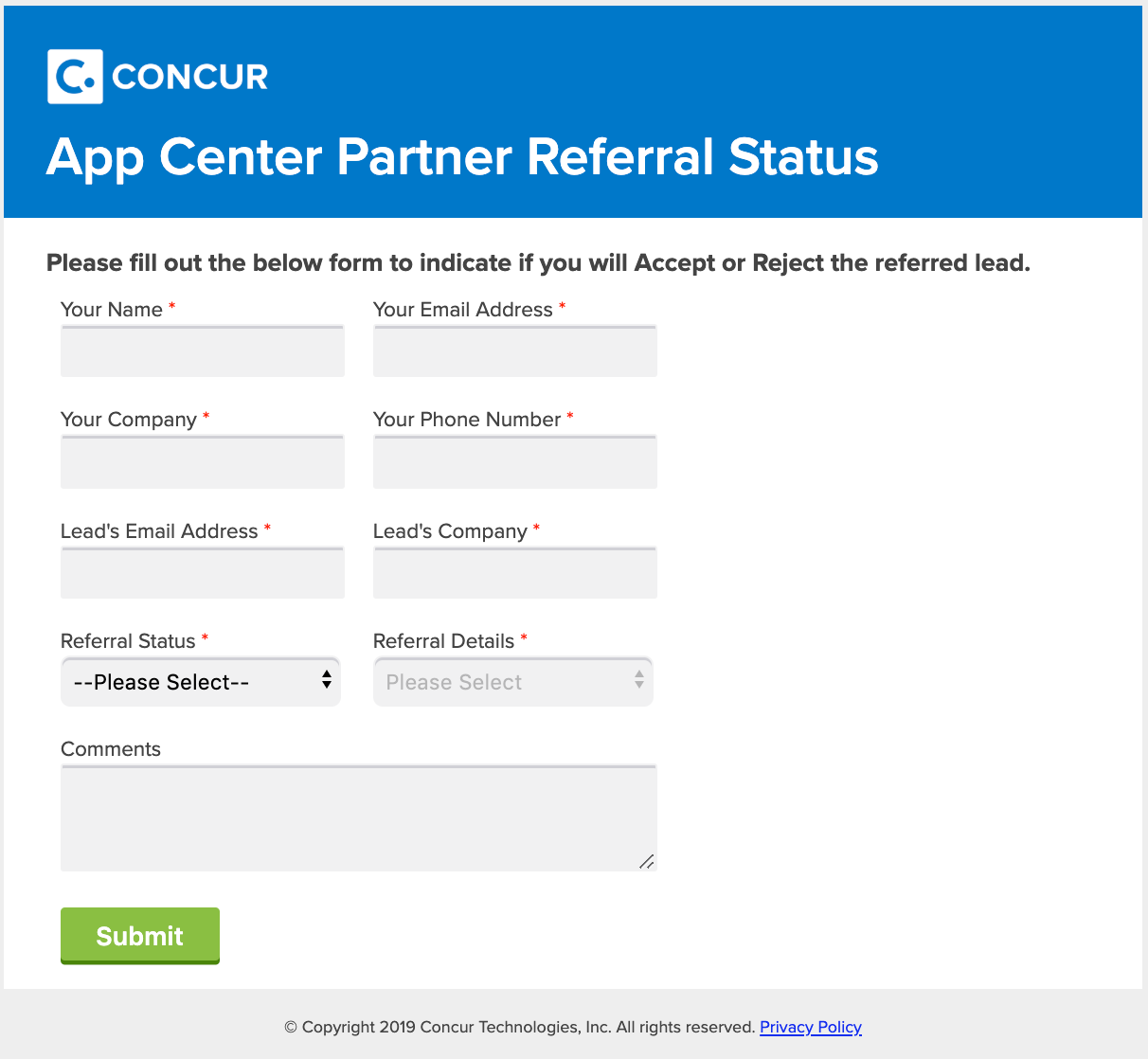
SAP Concur Rep-Submitted Leads
Step 1: Rep Clicks App Center Referral on the Client/Prospect’s Salesforce Contact Record
The first step is for the SAP Concur sales representative to click the App Center Referral button on the contact’s Salesforce record.
Sample Salesforce App Center Referral:
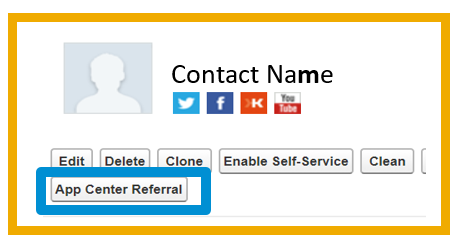
Step 2: Referral Form Submission
The representative will select the correct App Center partner and complete the referral form in Salesforce. In the Comments field, they should include any relevant information or notes for the partner. For internal tracking purposes, they will also list the SAP Concur account members involved in the conversations. The representative may also select “Contact me first” if they would like to have a discussion prior to the partner following up with the client.
Sample Salesforce Task Information Form:

Step 3: Referral Form Submission Confirmation Email
Partners will receive a notification email that a lead has been submitted. Unlike customer-submitted leads, there is no Accept/Reject button on rep-submitted lead notifications. Partners should instead use the following process:
- ACCEPT: No action is required. Best practice – partners should reach out to the rep to let them know that their referral was received.
- REJECT: If a lead is invalid because they are already a customer, or are already engaged in an open sales cycle, partners should email concur_PartnerClientActivation@sap.com within 20 days of receipt. If SAP Concur does not receive a “reject email” within 20 days, the lead will be considered accepted.
Sample Rep-Submitted Lead Notification Email:
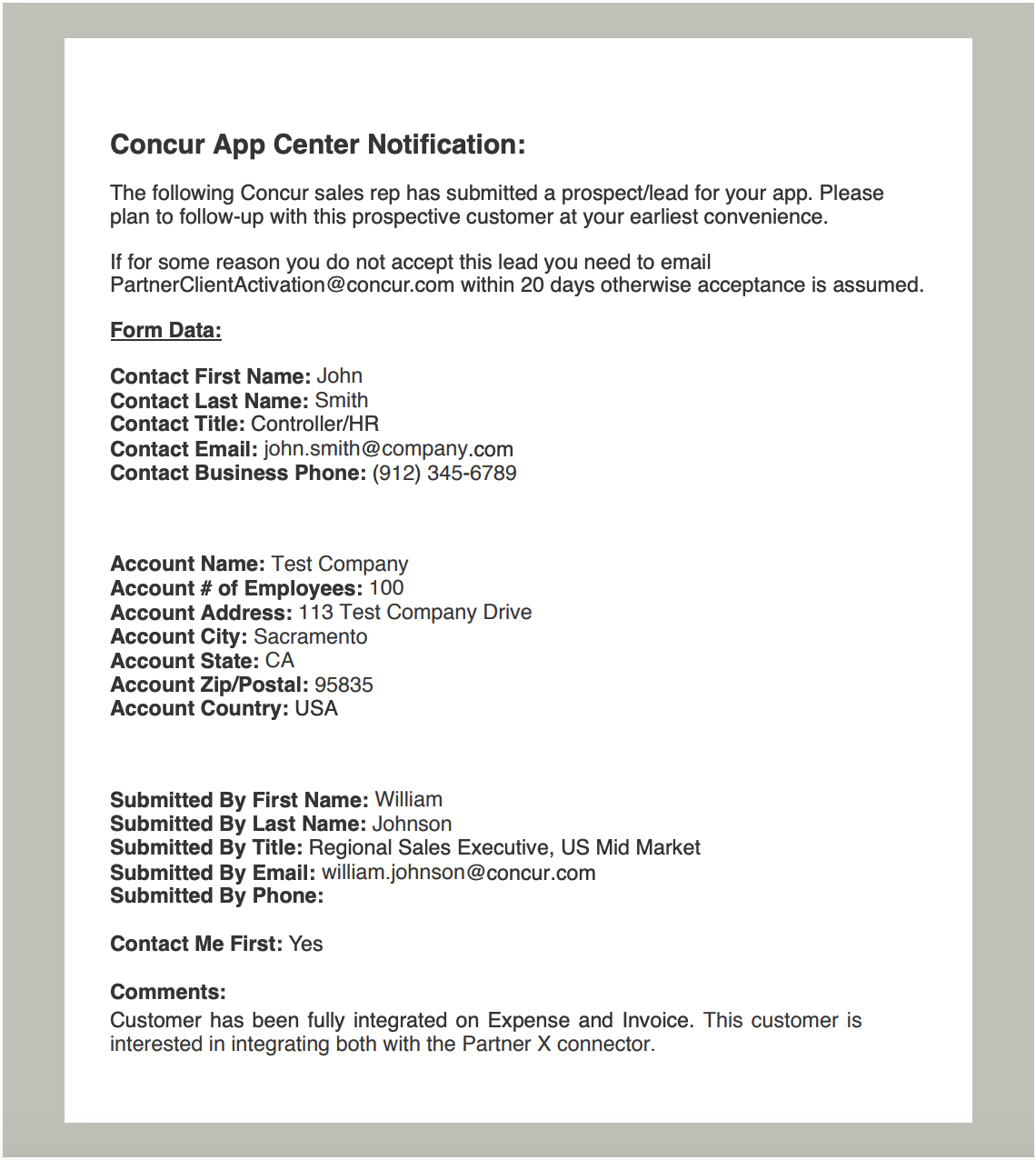
Lead Set Up Requirements
Leads will be sent to the partner from the SAP Concur marketing automation tool Marketo. To ensure receipt of all leads the following steps must be completed by the partner:
- Verify the lead email address provided in the App Center Listing Form to receive leads is correct.
- Provide their IT team the following details for the Concur IP address and place Concur on the safe sender list.
- Email From Address: appcenterreferral@sap.com
- From Sender: Concur App Center Referral
- Subject: AppCenter Inquiry Submission
- Domain: et.concur.com, concur.com