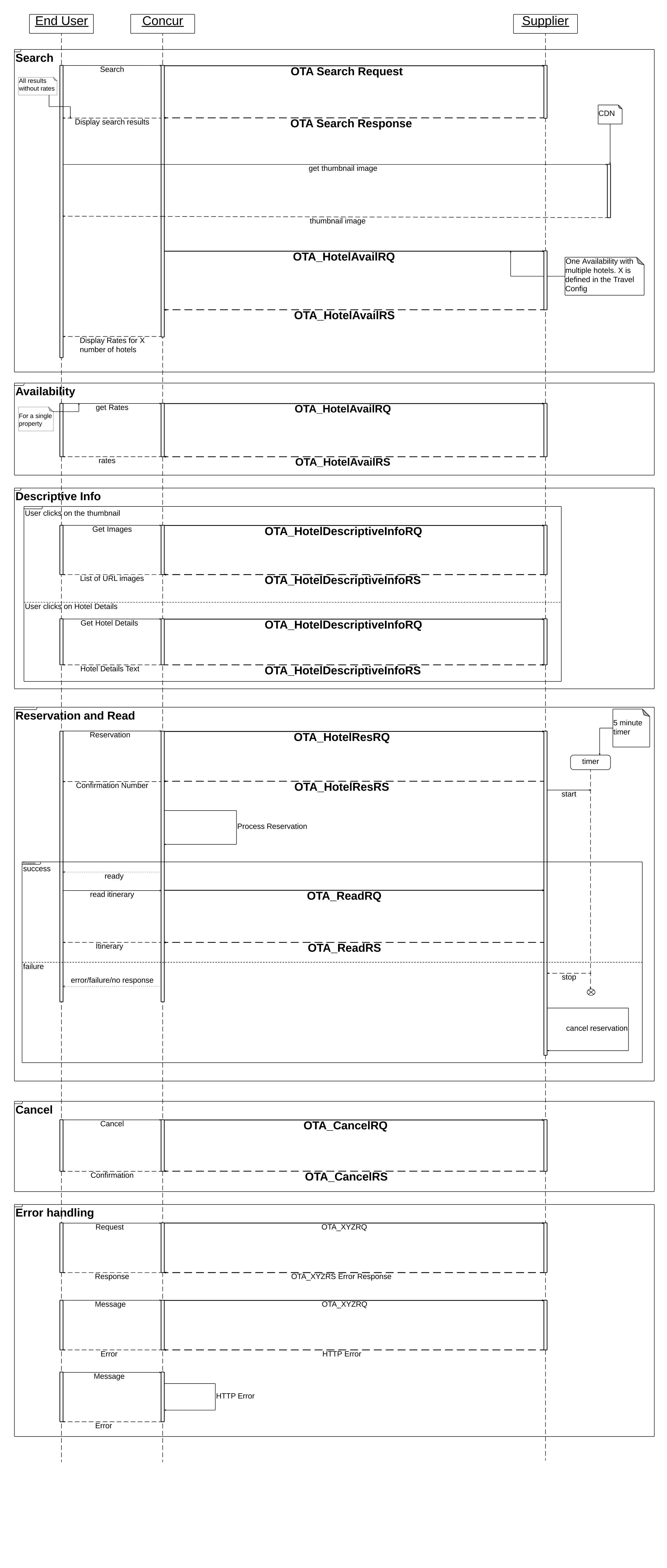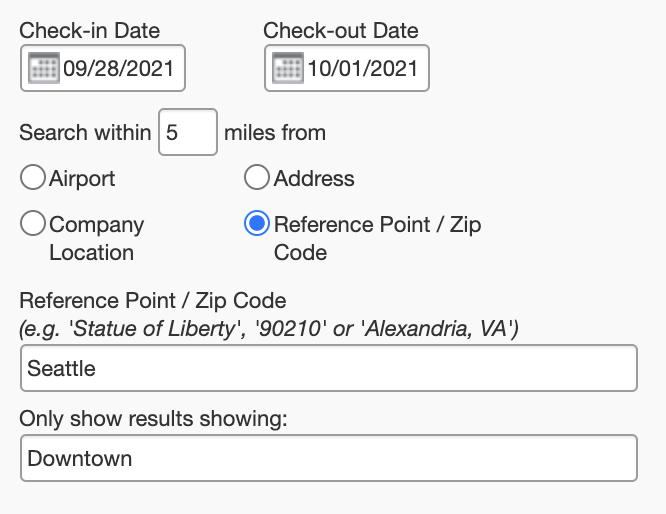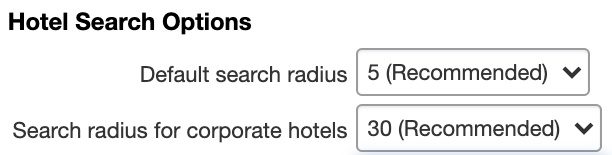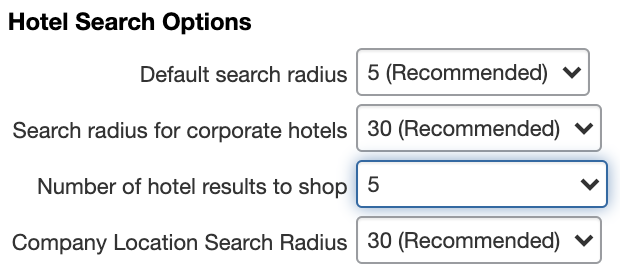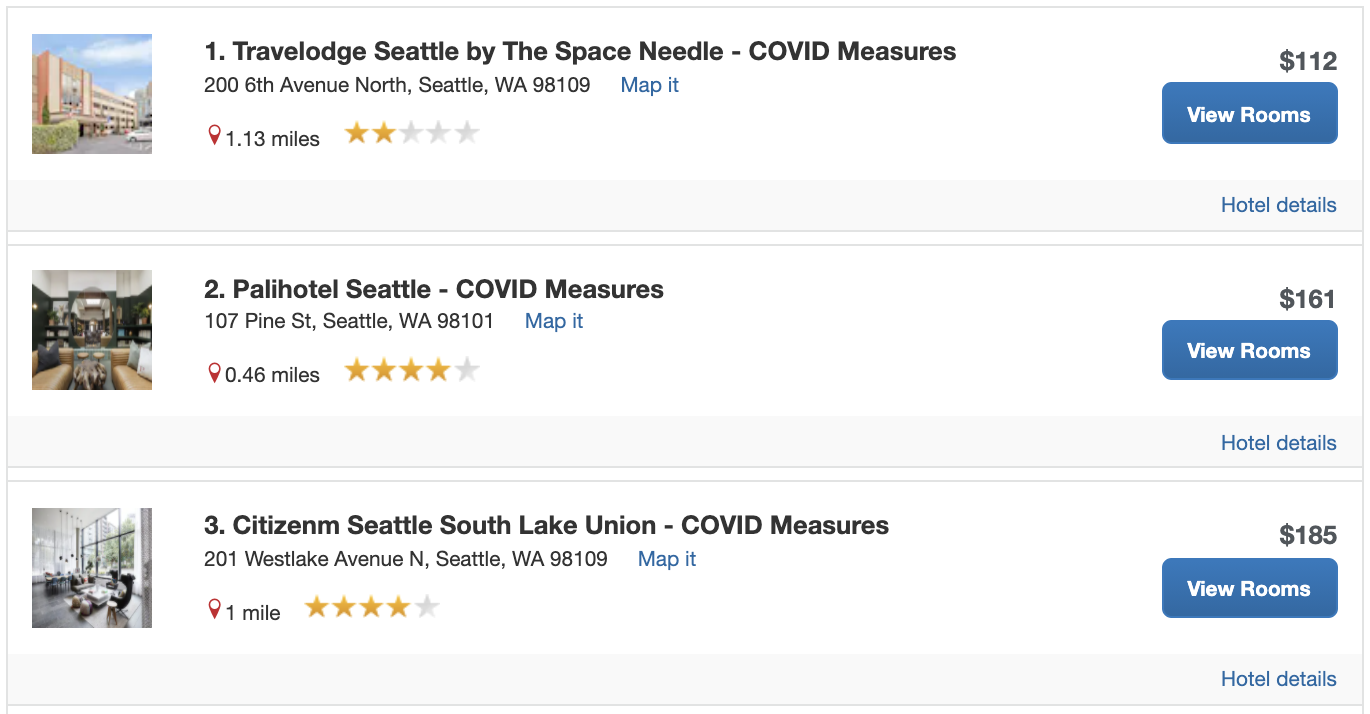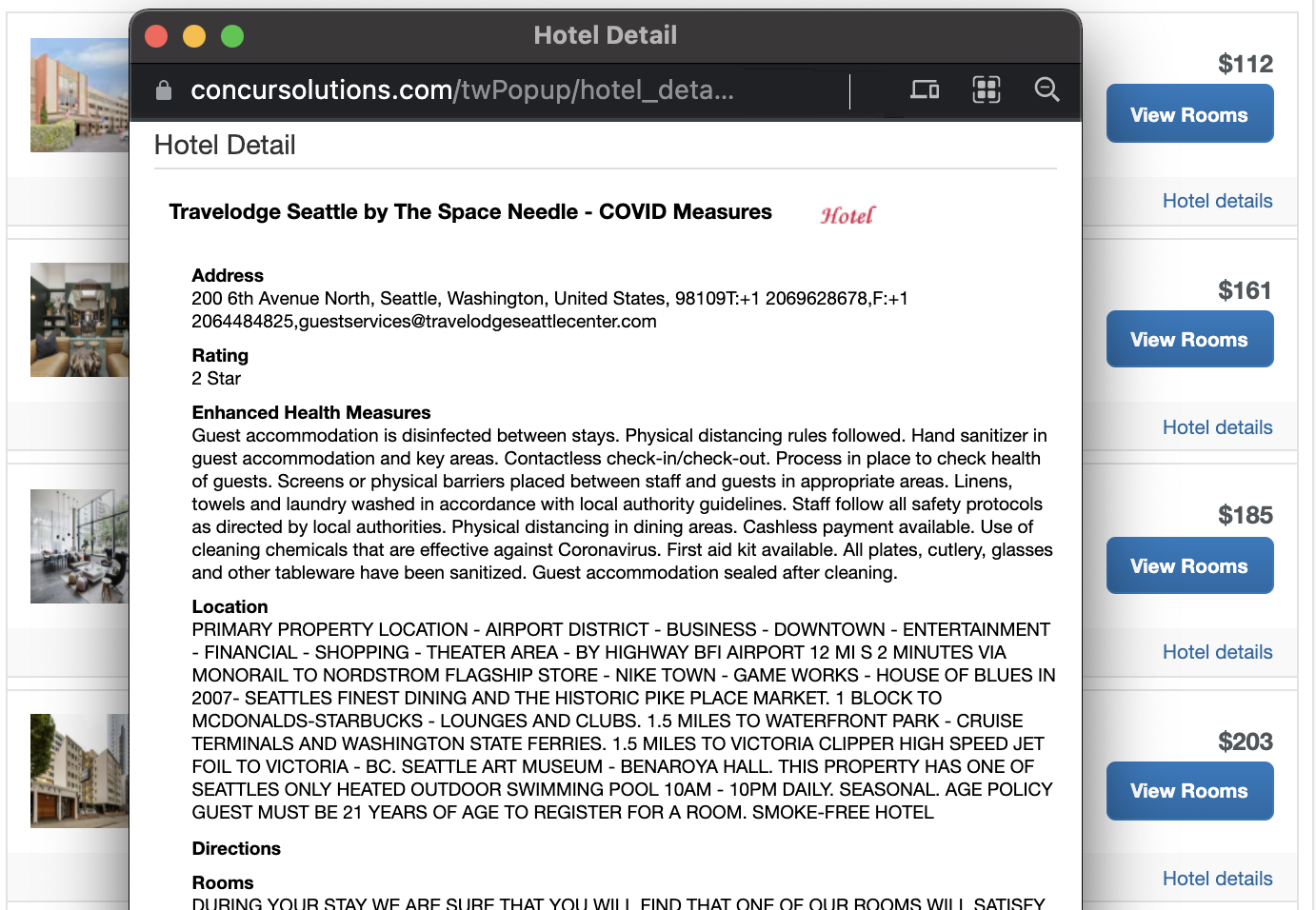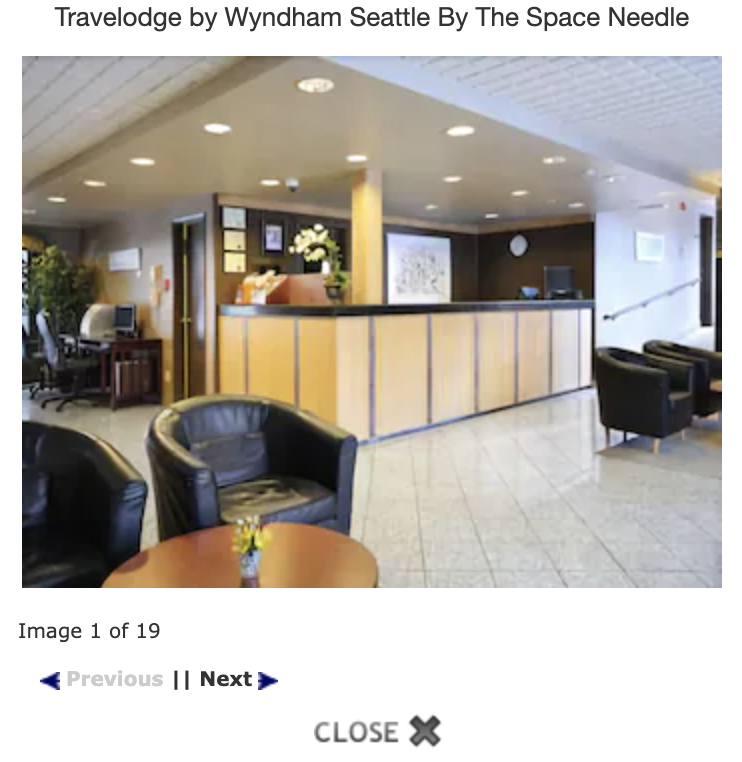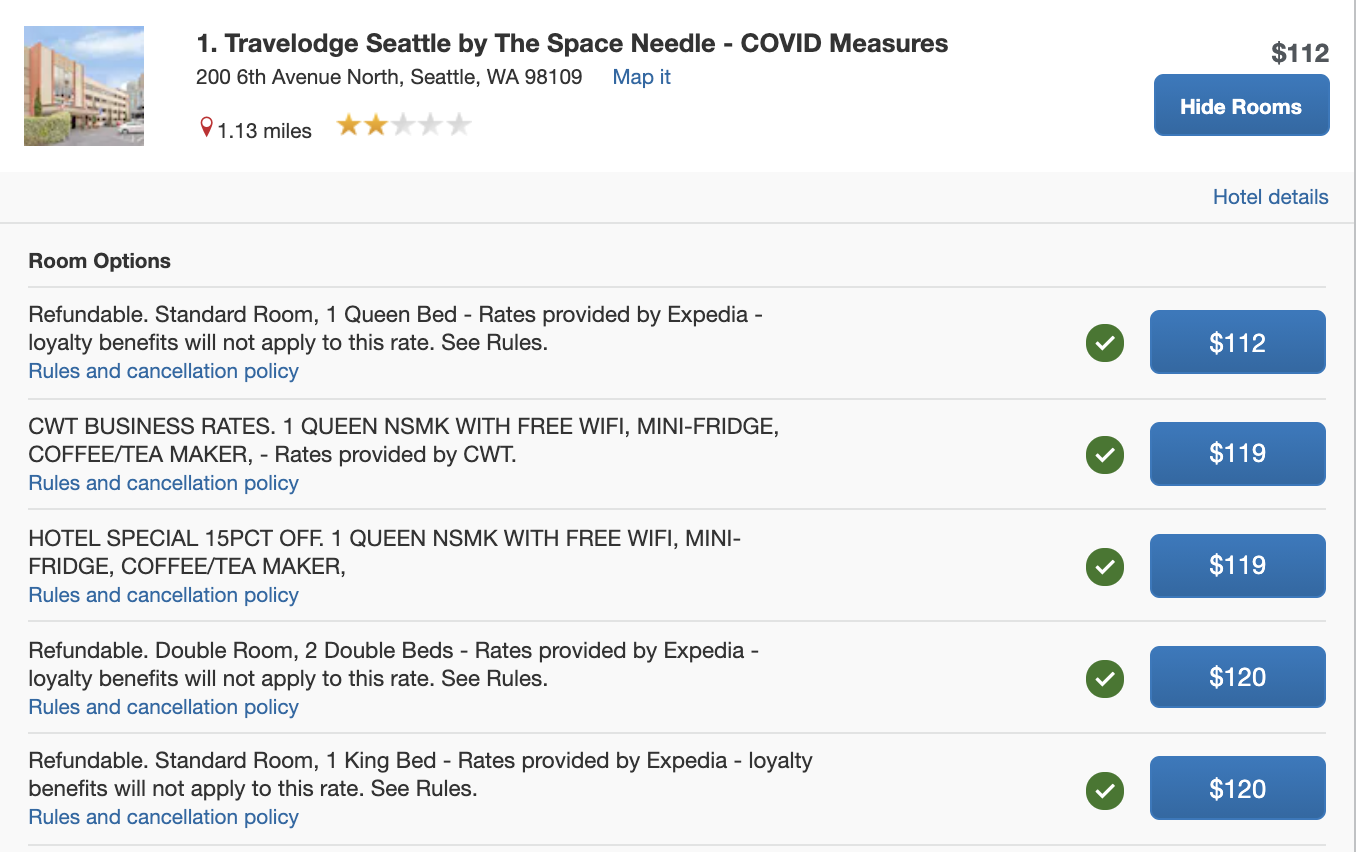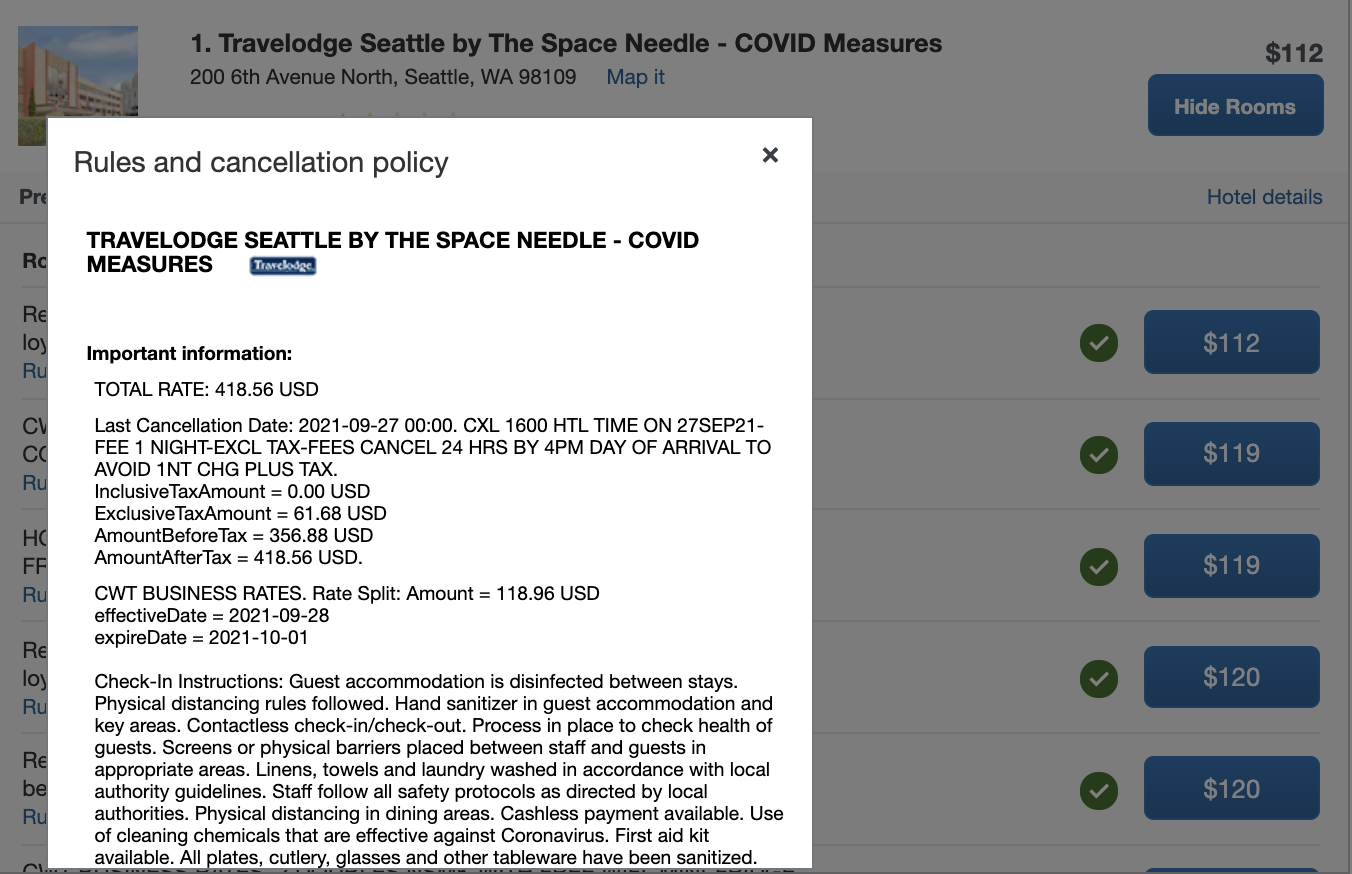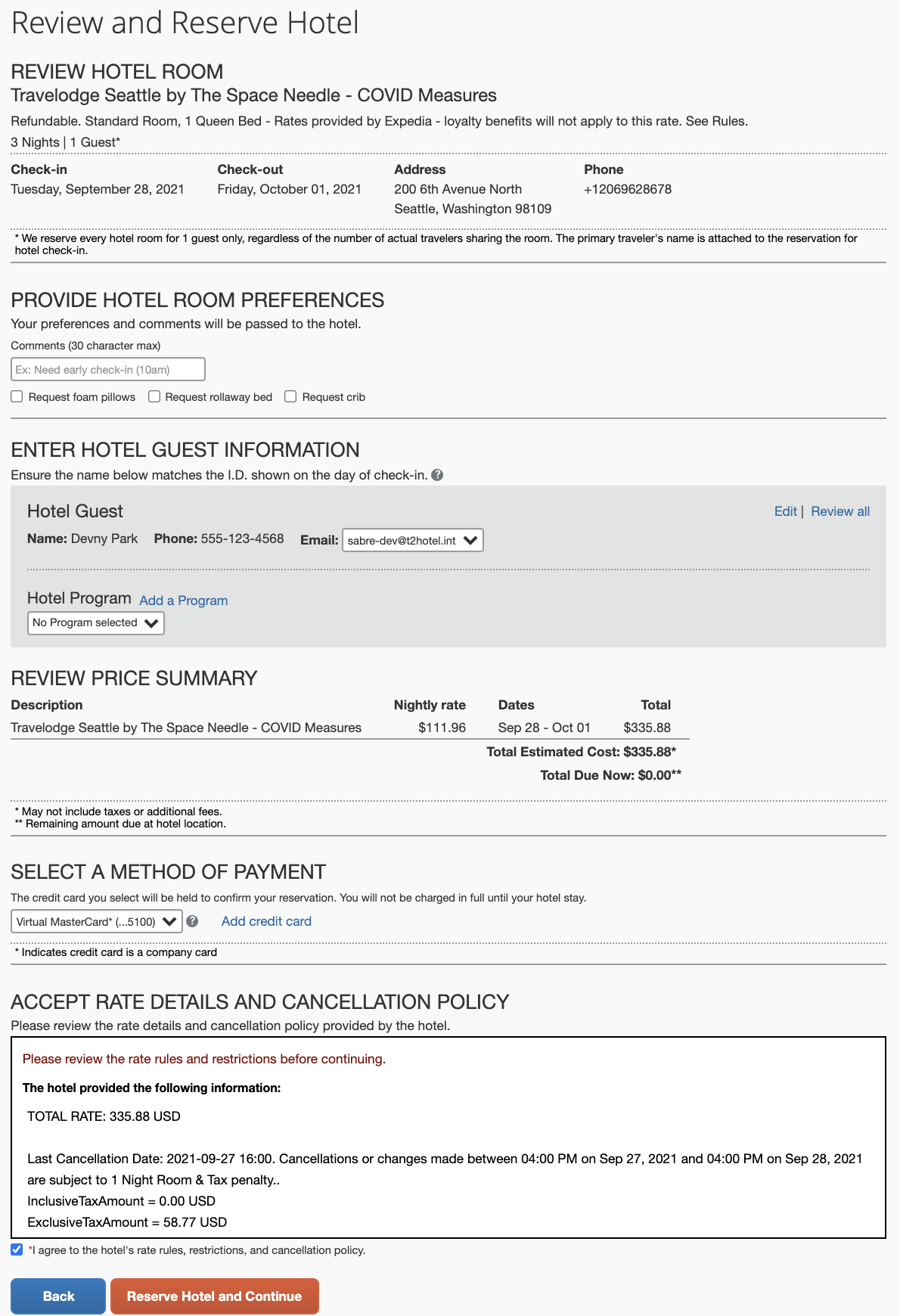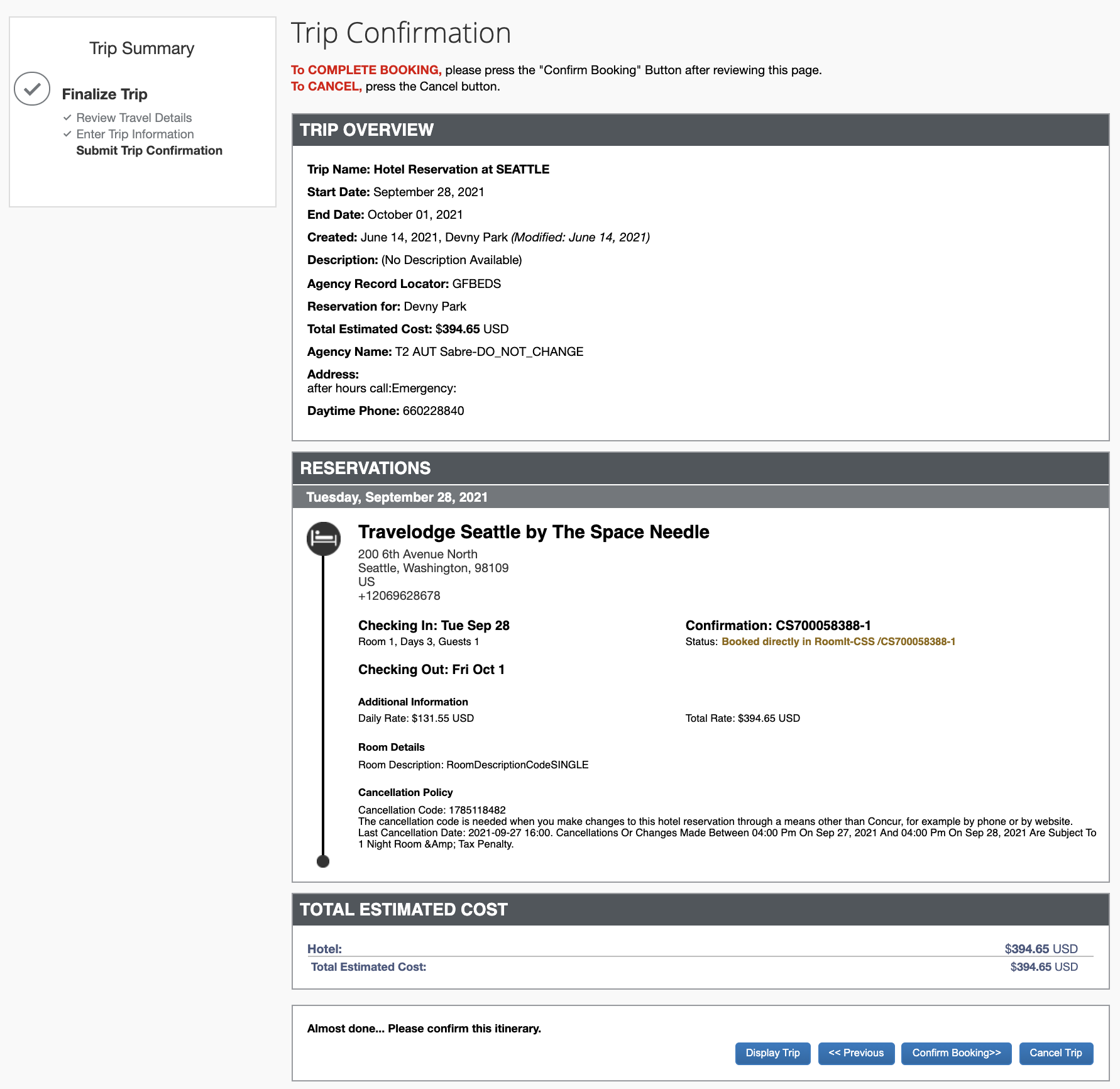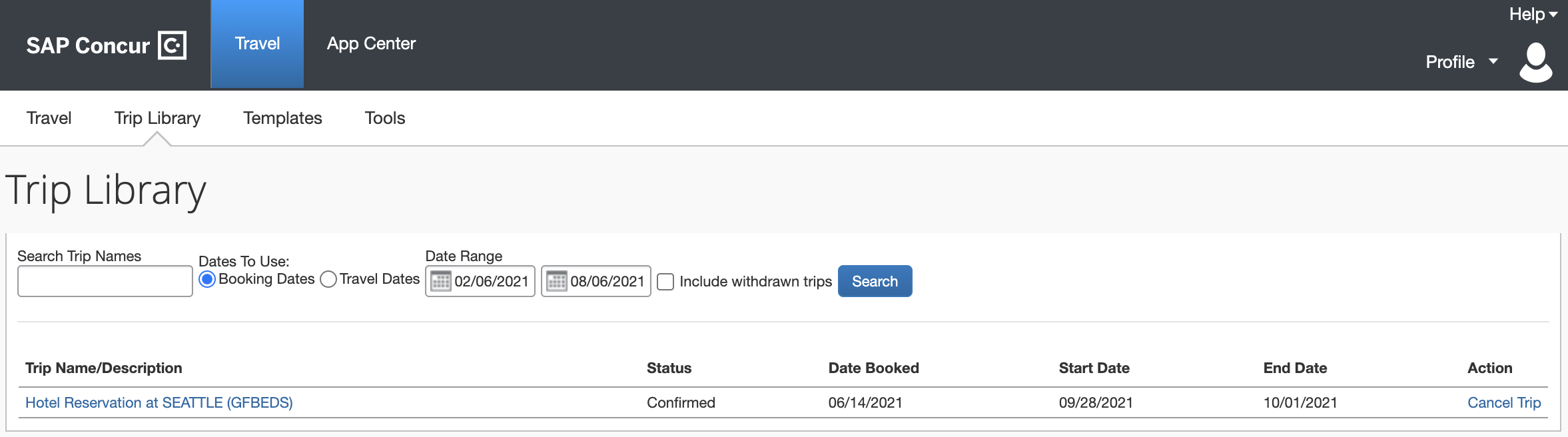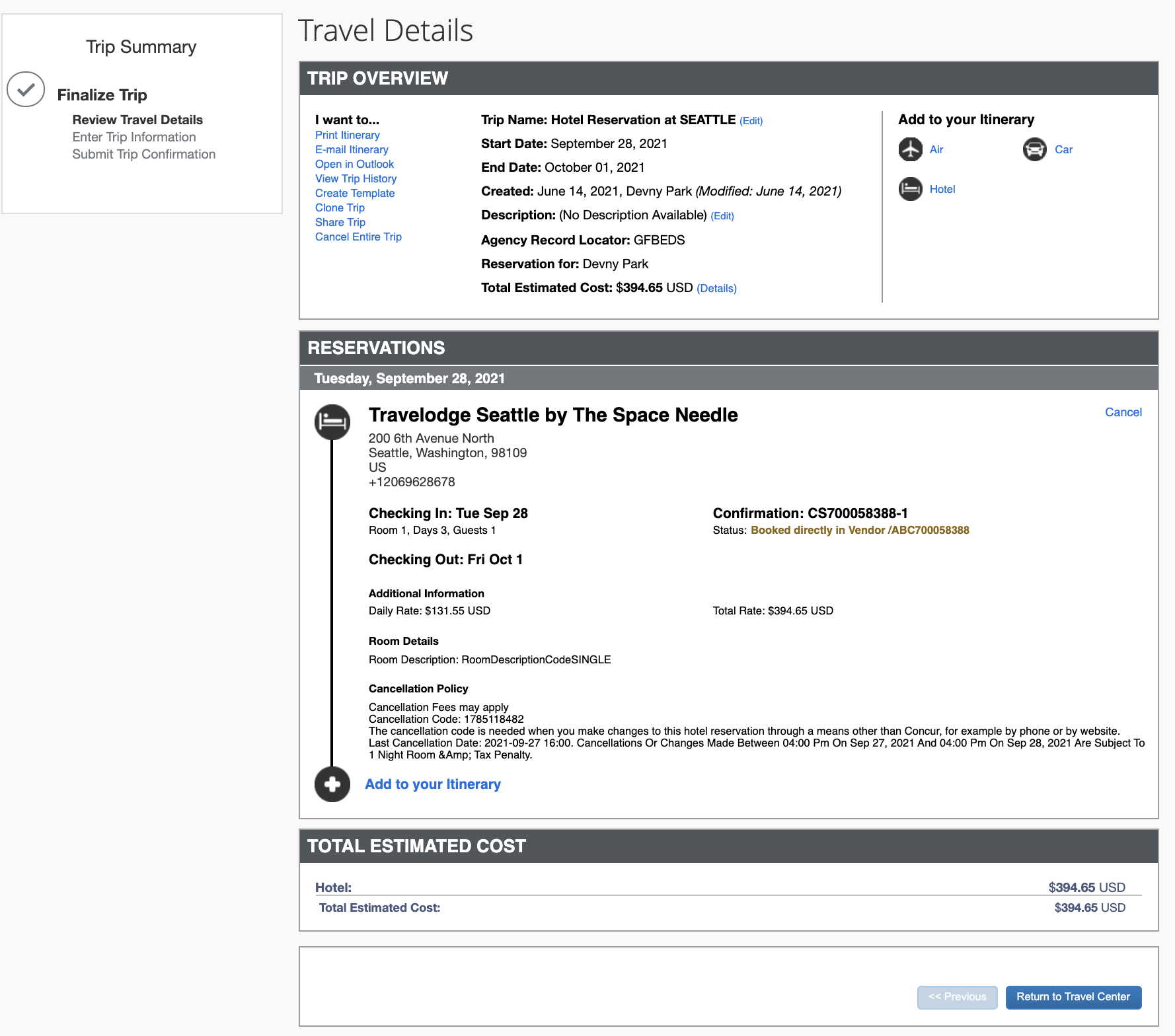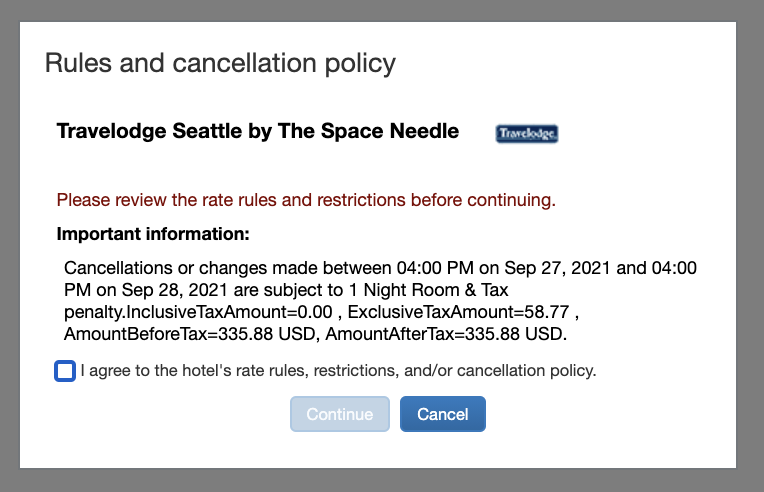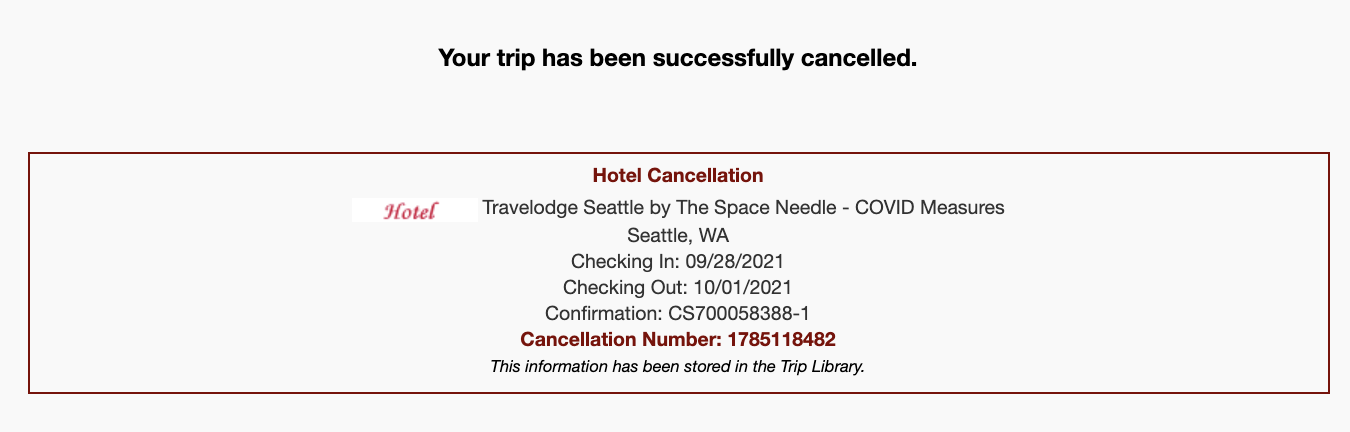Search, Reserve, and Cancel Walkthrough
This is a basic scenario describing functionality provided by the Hotel Service v2 API incorporated into Concur Travel. This includes a hotel search, confirmation of a booking, and cancellation.
Actors
- Primary Actor - Business traveler (or travel arranger)
- Secondary Actor - Hotel Supplier
- Tertiary Actor - SAP Concur solutions
Hotel Search, Reserve, and Cancel Walkthrough
Hotel Search
-
Business traveler performs a hotel search. The criterion for the Search request will be comprised of the input in the search form, and the search radius will be obtained from the travel configuration.
Sample search request:
<Criteria> <Criterion> <Position Latitude="47.606209" Longitude="-122.332071"></Position> <HotelRef HotelName="Downtown"></HotelRef> <Radius Distance="5" DistanceMax="30" UnitOfMeasureCode="1"></Radius> <StayDateRange Start="2021-09-28" End="2021-10-01"></StayDateRange> </Criterion> </Criteria>Distanceis defined by the radius value from the hotel search form, andDistanceMaxis defined by the Search Radius for Corporate Hotels on the travel configuration.The following is an example of how properties may be returned based on the specified radii. Out of 100 returned hotels in the response from the Hotel Supplier, the response may contain the 10
most_preferredhotels within a 30 mile radius, the 10preferredhotels within a 30 mile radius, and the 10less_preferredhotels within a 30 mile radius. The remaining 70 hotels would benot_preferredhotels within a 5 mile radius.NOTE: The preference level is defined by the
HotelPreferenceelement in the TPA_Extensions, which is outlined in Search.Please refer to the FAQ for additional information regarding Search.
-
Once the Search response is received, an Availability request is invoked. The number of hotel codes specified in the Availability request is determined by the number of hotels to shop setting in travel configuration settings shown below. Up to 100 hotels can be included in the Availability request.
<AvailRequestSegments> <AvailRequestSegment> <HotelSearchCriteria> <Criterion> <HotelRef ChainCode="PF" HotelCode="HP070213"></HotelRef> </Criterion> <Criterion> <HotelRef ChainCode="ZZ" HotelCode="HH910312"></HotelRef> </Criterion> <Criterion> <HotelRef ChainCode="TL" HotelCode="HT030025"></HotelRef> </Criterion> <Criterion> <HotelRef ChainCode="CU" HotelCode="HH871486"></HotelRef> </Criterion> <Criterion> <HotelRef ChainCode="LQ" HotelCode="HL031350"></HotelRef> </Criterion> </HotelSearchCriteria> </AvailRequestSegment> </AvailRequestSegments>Please refer to the FAQ for additional information regarding Availability.
-
When the Availability response is received, the UI displays the available hotels. Hotels included in the Availability response will display a lead rate and the View Rooms button, or Not Available, based on the provider’s response. The business traveler can then select View Rooms for a hotel with a lead rate displayed, or request to Get Rates in case they are not present.
-
If a business traveler selects Get Rates, an additional Availability request will be made for the selected hotel. The request will be sent with a single hotel code. The response will be used to display the lead rate, and the button will change to View Rooms. Parallel Availability requests should be supported as the UI allows users to click Get Rates on multiple hotels without blocking.
-
Before viewing the rooms, the business traveler clicks Hotel details to obtain more information about the property. This results in a HotelDescriptiveInfo request. The content from the response will be displayed in a popup window.
Sample descriptive info request
Sample descriptive info response
Please refer to the FAQ for additional information regarding
HotelDescriptiveInfo. -
The business traveler clicks on the thumbnail to open the image gallery for the hotel. This also results in a HotelDescriptiveInfo request. The
ImageItemsin the response will be used for the gallery images. -
Upon selecting View Rooms, the UI displays all available rates for the chosen hotel.
-
Note each rate displays a Rules and cancellation policy link. When the business traveler clicks the link, if the cancellation details were deferred as indicated by TPA_Extensions/RateDetailsInd, a RateDetails request will be invoked. The response content will be displayed in a pop-up window.
Please refer to the FAQ for additional information regarding
RateDetails. -
The business traveler closes the Rules and cancellation policy pop-up window and selects a rate. The Trip Summary page is displayed where the business traveler can set the Hotel Preferences, Enter Guest information (from their profile), select the method of payment and view the total estimated price. The Rate rules and cancellation policy will be displayed as well. Like the previous step, if the cancellation details were deferred, a RateDetails request will be invoked.
Hotel Reservation
-
The business traveler agrees to the rate rules, restrictions and cancellation policy and clicks Reserve Hotel and Continue.
-
When the reservation request succeeds, the details of the reservation will be displayed to the business traveler.
Please refer to the FAQ for additional information regarding Reservation.
-
When the reservation details are displayed we will request a ReadItinerary request. If a Read request does not arrive within 5 minutes for a given reservation, then the supplier should treat that reservation as an orphan and should seek to cancel it. The business traveler completes their reservation by confirming the booking.
Please refer to the FAQ for additional information regarding
ReadItinerary.View Reservation
-
The business traveler can view the trip listed in the Trip Library. From this view, the traveler can choose to cancel the entire trip. However, to view the details, the business traveler clicks on the trip name.
Hotel Cancellation
-
The business traveler chooses to cancel the hotel reservation, by clicking cancel in the hotel segment of the trip details.
-
The UI shows the Cancel Trip pop-up where the business traveler may choose to enter a comment. The business traveler clicks OK. At this time a ReadItinerary request is made to reconcile differences between the local details, and the details of the reservation from the supplier.
-
The UI shows the Rules and cancellation policy. The business traveler accepts the policies by checking the I agree … checkbox and clicking Continue. A Cancel request will be made.
- The cancellation confirmation number from the response will be displayed to the business traveler.
Please refer to the FAQ for additional information regarding Cancel.
General System Overview